Can I see my received secure messages or uploaded messages within Outlook?
When someone sends you an Encyro message, either using your upload page, or from their own Encyro account, you receive an email notification regarding the received message. The Encyro Outlook-addin detects such Encyro message notifications and can automatically decrypt them for you.
This works with received messages, uploads, as well your own copy of a notification associated with a sent secure message. (Note that the secure message itself is not stored within Outlook when you send but a copy of the notification sent is stored if your Outlook settings or email server settings are setup to save a copy of sent messages to your sent emails folder.)
Login requirement: Messages can only be decrypted if you are logged in to Encyro from Outlook. If you are not logged in, and select a secure message notification in Outlook to read, the Encyro addin will automatically popup a window to ask you to login.
- If you cancel the login window, the received secure message will not be decrypted.
- If you do login, the received secure message will be decrypted if you an Encyro Pro member.
- For free (Encyro Essential) members, received messages may sometimes be decrypted as a demonstration of how the automatic decryption works.
- If you do not wish to upgrade to Pro, you may click the button in the secure message notification to manually access your secure message.
Attachments
If the secure message has files attached to it, the file names are displayed. However the files are not automatically downloaded to avoid storing sensitive data on your device without your knowledge.
You may click the file you do wish to download and you will be prompted for where to store it.
Alternatively, you may click the "Download All" button also offered next to the list of attachments, and looks like the picture below.
In this case, all attached files will be downloaded as a zipped folder to a destination you select.
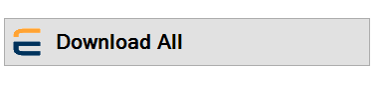
Team Encyro