Most email accounts (e.g. Hotmail, Yahoo Mail, Gmail, others) or applications (Outlook, iOs Mail, etc.) allow you to export your contacts to a file. This file can then be imported into Encyro.
Export Contacts
First, export your contacts. See specific instructions below:
- Gmail (if you are unable to use the direct import)
- Outlook.com
- Yahoo! Mail
- Microsoft Outlook (for desktop)
- Thunderbird
- Apple Mail
- iOS Mail (iPhone, iPad)
- Android Mail
For exporting your contacts from any system, such as a CRM system, practice management software, client portal and so on, see: Import Contacts from Practice Management Software.
Import from File
Then, go to your Encyro account and import from file:
- Click on Contacts.
- Click Import Contacts.
- Click Import From File. When prompted, select the file that you saved above.
If you saved multiple files for different contact lists, select one of the files. After the import is completed, repeat the above steps for each of the other files.

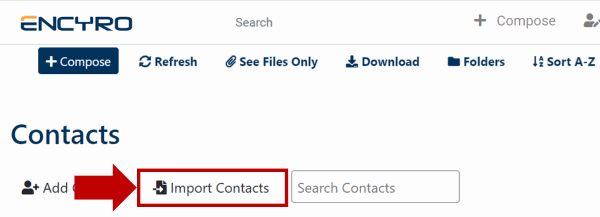
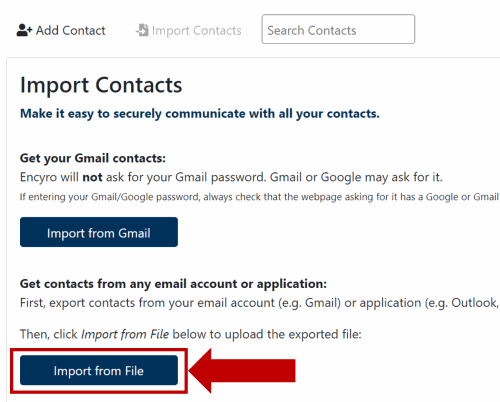
Team Encyro