The installer provided on the website at https://apps.encyro.com/ is the recommended installer because it automatically installs the correct version (64 bit or 32 bit). Use the process below only if that installer does not work for you (gives you an error during installation that is not covered under Troubleshooting, or fails to appear in Outlook->File->Options->Addins).
If you are using these instructions to update a previously installed version of the addin that did not work, it is best to uninstall the previous version first.
- Determine whether you have 32 bit or 64 bit Microsoft Office. In Microsoft Outlook, click "File" (top left), then "Office Account" (left pane) and then "About Outlook" (in the section toward right).
- In the window that opens, the first line (heading) indicates 32 bit or 64 bit.
- Now close Outlook.
- If you have 64 bit Outlook, install using: https://apps.encyro.com/downloads/outlookmsi/x64/setup.exe
- If you have 32 bit Outlook (on 64 or 32 bit Windows), install using: https://apps.encyro.com/downloads/outlookmsi/x86/setup.exe
- Start Outlook again. You should now see the addin-provided buttons.
IT Admin Install
Looking for a scripted or silent install that does not require any user clicks? See this article.
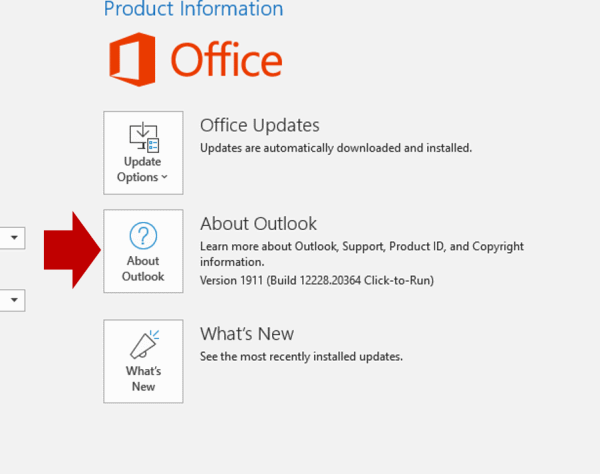
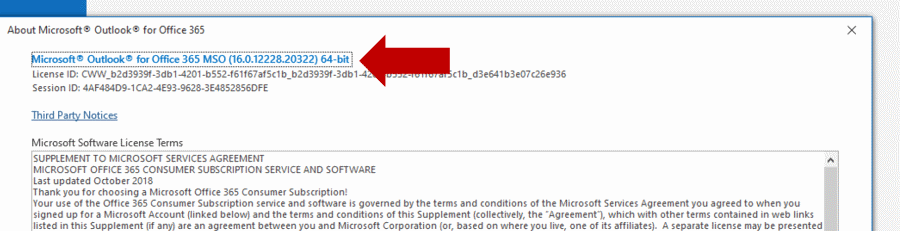
Team Encyro