If you have received an Encyro E-Sign request for electronic signatures, but you wish to sign on paper instead:
- First contact the sender to check whether the sender allows printing and signing. If they do, ask for their Encyro upload page, if they have one.
- Click the link to Review and Sign, on the signature request that you received originally, either in your email inbox or in your Encyro account.
- You will then see the signing page and it will prompt you to accept using electronic signatures. Instead of agreeing to electronic signatures, click on the "Download File" button.
- Print the downloaded file and sign the paper copy in the required place(s).
- If the requester provided an Encyro upload page web address (something like encyro.com/their-name):
- Access that webpage on your smartphone.
- On that page, click "Browse or Take Photo" and then use the option that your phone shows to take pictures. Take a photo of each page of the document that you signed. (You may have to click "Browse or Take Photo" multiple times, once for each page that you want to take a picture of.)
- Enter your email address and click "Submit."
- If you do not have the upload page address for the person who requested your signature, imply scan the signed file and send it to the requester.
- You may send it using an Encyro secure message if you have an Encyro account (you may sign up for a free Encyro account here.)
- If the document does not contain sensitive information, you may send it as an email attachment.
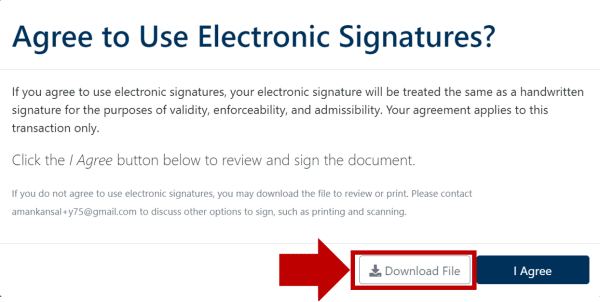
Team Encyro