The organization settings can be managed by one or more users. You may also assign specific permissions, for different areas of the organization settings page, to different users. We recommend having at least two users with permissions to manage the organization settings so that if one is not available, the other one can take over.
Permissions Available
The following permissions (roles) are available to be assigned to each user:
-
Administrator (Can manage users...): This role has the most control on the organization's configuration. A user in the Administrator role can
- Invite other users to the organization (up to the number of available user licenses)
- Remove a user from the organization
- Set and edit organization name and organization upload page web address
- Assign or change user upload page web addresses
- Set names displayed for the users
- Assign permissions to other users, or revoke previously assigned permissions. Administrators can assign any of the other permissions to themselves.
-
Billing Manager (Can make payments...): This role allows the user to
- Purchase additional user licenses,
- Purchase SMS/KBA credits for the entire org (to be used by any user), and
- Change the credit card used for the organization's membership payments. If you assign this role to another user, they will not get to see your credit card number but will be able to use it for making Encyro purchases on behalf of the organization.
-
Brand Manager (Can set branding...): This role allows the user to modify your organization's brand settings. This role may be delegated to a sales and marketing person in your organization. The specific settings available to the brand manager are:
- the organization level upload page (but not user level upload pages - those must be set or changed by Administrators)
- the organization's logo
- organization level contact information (address, phone, fax)
- the upload page design theme and colors
-
Data Manger (Can set compliance...): This role allows the user to
- access any user's data (messages and files) within the organization
- control the organization's compliance settings
- review the activity logs of any user within the organization (including the administrators)
If you have designated a Privacy Officer for your organization, as is required for compliance with certain regulatory standards (e.g. HIPAA), we recommend that you assign the Data Manger role to that person.
A user without any of the above permissions can use their Pro account, such as to send and receive messages securely and send e-sign requests. They may use their upload page to receive securely from clients, but cannot modify it except for their name, photo, and contact information.
Change Permissions
A user may be assigned zero, one, or more permissions. The same permission may be assigned to multiple users.
To change the permissions assigned to a user, assuming you have Administrator permissions, go to your Settings page, then click "Users" in the left pane (or scroll down to the Users heading, if on a mobile device).
Scroll down to Manage Users.
- Click Edit next to the user you wish to modify.
- Find the toggle switches for permissions (shown in the picture below) and turn them ON (to grant a permission) or OFF (to deny a permission).
There must always be at least one user with each permission type (that could be the same user). The permissions toggle switch may be disabled and locked in the ON position if no other user has that permission. To change, first grant that permission to another user and then come back to this user.
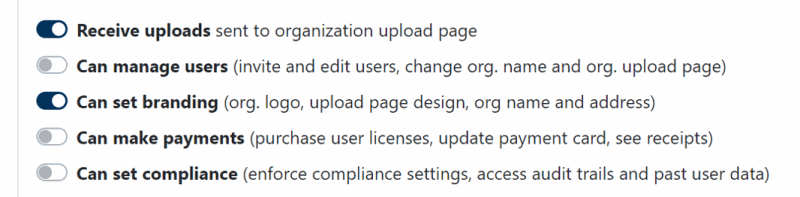
Team Encyro