The folder created for my contact shows the email as the folder name. How can I change it?
Login to your Encyro account. You will arrive at the Documents view that shows you your current folders with messages.
To rename a folder, you have two options:
-
Option 1: Right click the folder and select the option to Rename. On devices without a right click option:
- Mac: Control-click often works as right click.
- Touch screen devices (tablets, phones): tap and hold for a few seconds, and then lift your finger.
- Option 2: (If right-click is not convenient) Open the folder in your Documents view within your Encyro account. Towards the bottom of that folder, you will see a link to rename it.
In either case, you will be presented with a dialog box to enter your desired folder name.
Enter the folder name and click the Rename button.
Folder name is private to you: You may use any name for the folder - that name is not shown to the contact on messages sent to them or to others. For instance, if you have multiple clients with similar names, you could name their folders with words you use to remember them.
Automatic Name: If you do not rename a folder, the folder is automatically named using the name of the contact that the contact has entered in their Encyro account. If that user does not have an Encyro account or has not entered a name in their Encyro account, then the folder is named using the contact email address. Renaming the folder lets you see your preferred name or label for the contact.
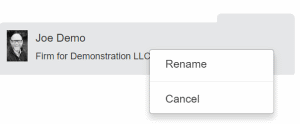

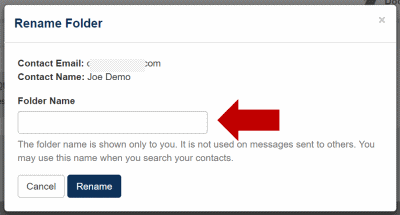
Team Encyro