Install the Add-in
You may install the add-in using Outlook Desktop (Windows or Mac) or the web version:
Option 1 (to install for just yourself):
-
Windows, Mac:
- Open Outlook (desktop app).
- In the Home ribbon at the top click on Get Add-ins (red symbol). If you use the Simplified Ribbon view, you may have to find the Get Add-ins button by clicking the three dots to the right.
- In the search box type in "Encyro" and click on the result "Encyro Addin for Microsoft 365 Email."
- Click on Add.
- The installation is now complete, close the dialog.
-
Web (office.com, outlook.com, OWA):
- Login to Outlook on the web and select any email.
- Click on "More actions" (three dots inside the email view) and select "Get Add-ins"
- In the search box type in "encyro" and click on the result "Encyro Addin for Microsoft 365 Email"
- Click on Add.
- The installation is now complete. A "Get started" Tutorial is shown, you can close the open dialogs now.
Option 2 (to install for yourself, or also for other/all users in your organization as admin):
- Go to https://appsource.microsoft.com/en-us/product/office/WA200004516
- Make sure you are logged in to the correct Microsoft 365 account.
- Click on Get it now
- You might see a dialog to confirm your account details. Click on Get it now
- You are being redirected to your Outlook account. On the Encyro Add-in page that is opened click on Add
- The installation is now complete. A "Get started" Tutorial is shown, you can close the open dialogs now
Details to install for all users within an organization: https://docs.microsoft.com/en-us/microsoft-365/admin/manage/manage-deployment-of-add-ins?view=o365-worldwide
Mobile: Coming Soon!
Once you install the add-in on one of your devices, it will automatically be available for that email account on all your devices after a couple of minutes.
Proceed to Login and send a secure message (with or without files).
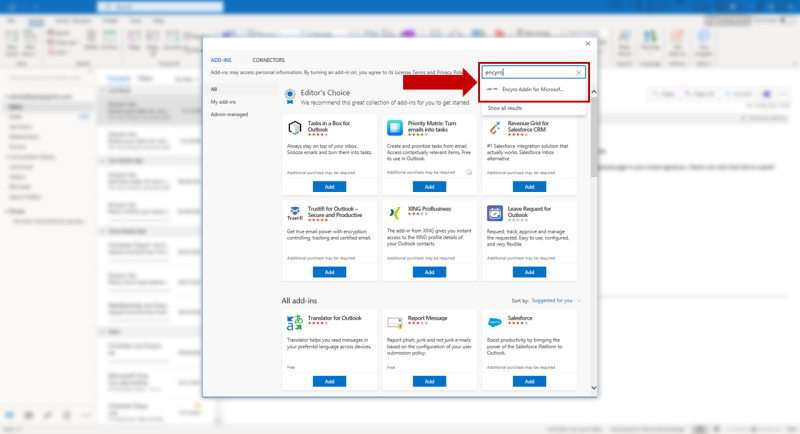
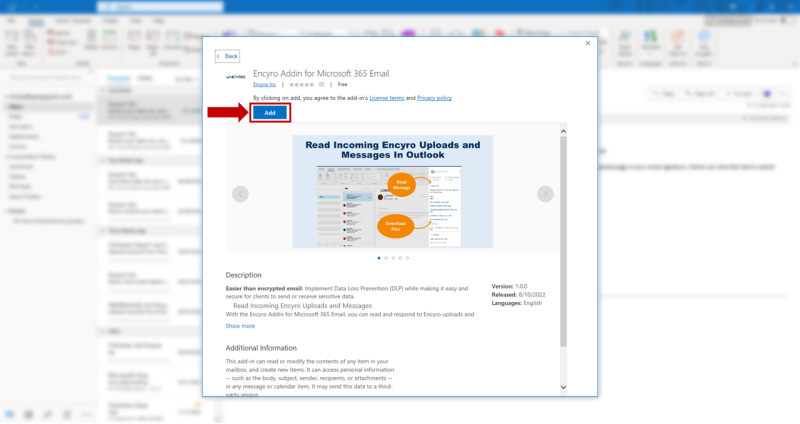
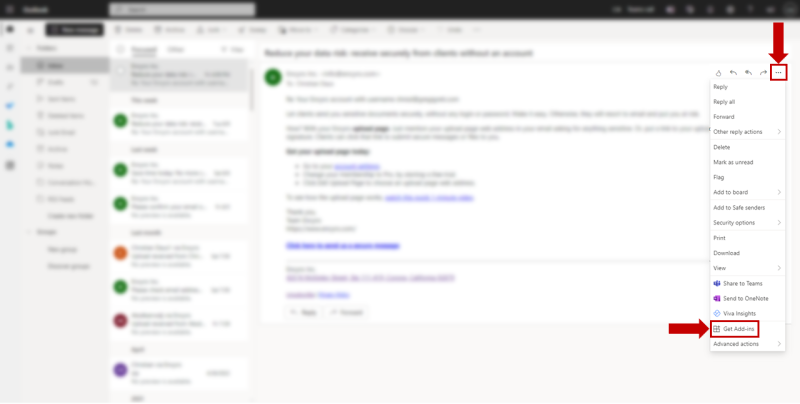
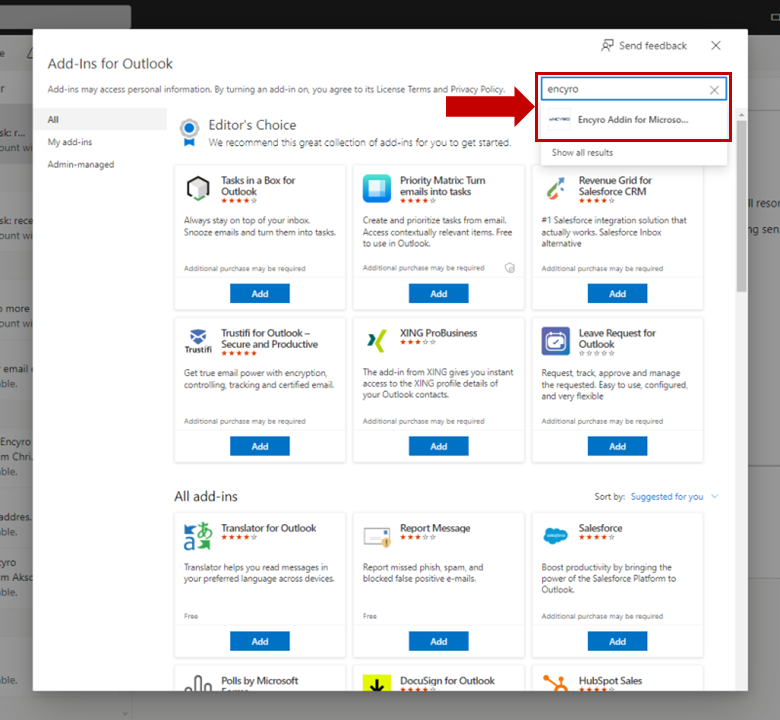
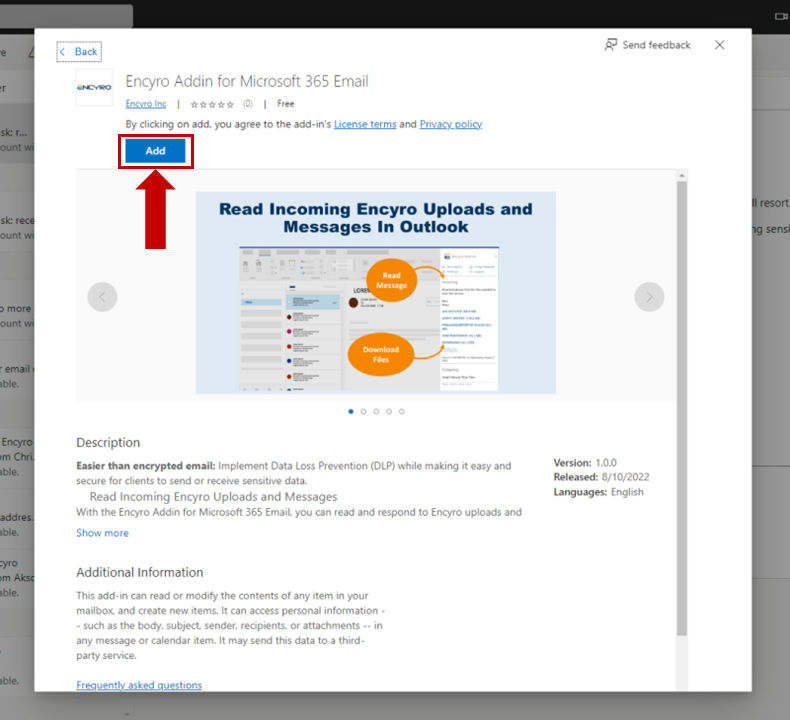
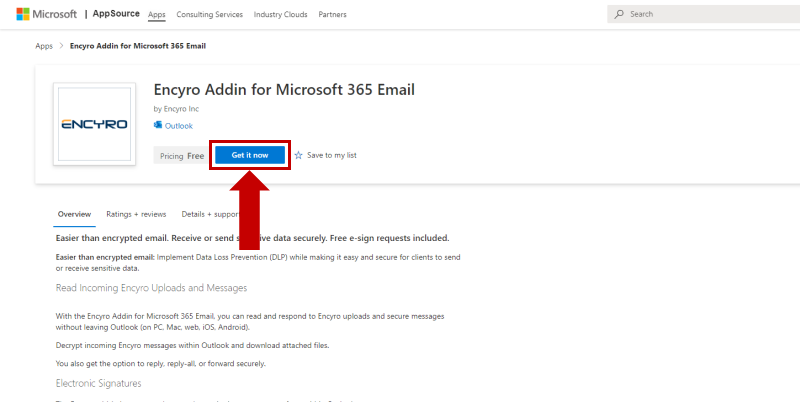
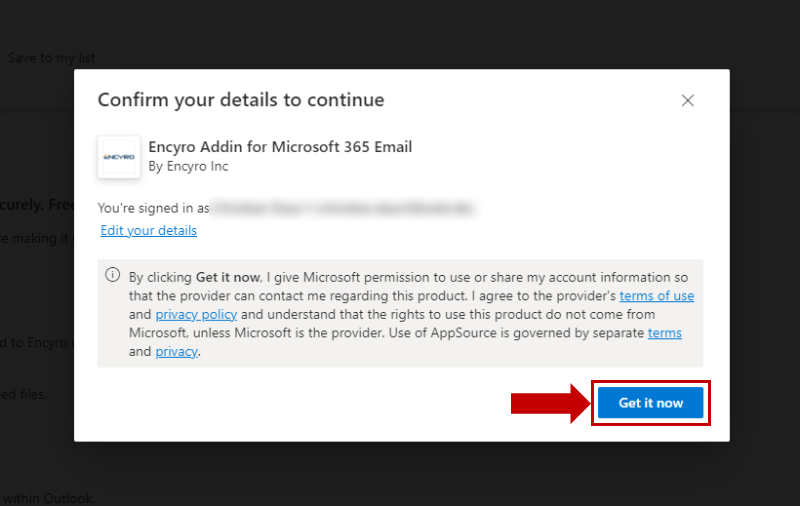
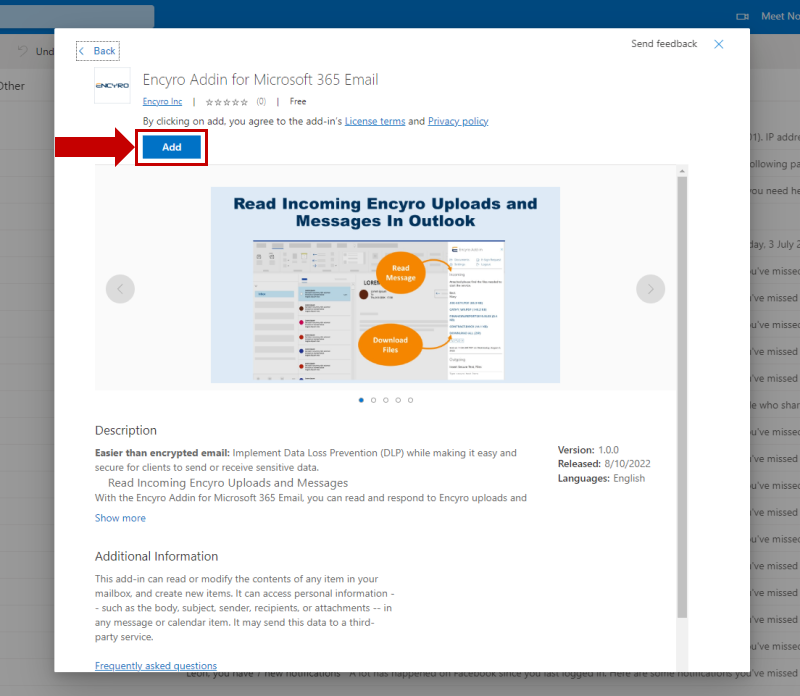
Team Encyro