The Encyro Oulook Add-in is no longer visible. The Send-Secure button is not visible. Addin no longer working.
There are two possibilities:
Cause 1
Do you see the "Paste" button when starting a new message? If not, then likely your Outlook ribbon has been minimized. Simply click the "Message" tab on a new email window:
You should now see the "Secure Send" button near the top left.
Optionally, you may click the pushpin like icon toward the right to make sure the ribbon does not get minimized again.
Cause 2
Sometimes Outlook disables or inactivates certain add-ins, when Outlook startup time seems slow. The Encyro Outlook Addin is usually fast but may cause some delay when checking for updates.
Fix:
- In Outlook, click the "File" menu near the top left.
- Then click "Options" in the left pane.
- Then in the window that opens, select "Add-ins" in the left pane.
- In the lists of add-ins toward the right, look for "Encyro Secure Files and Messages".
- If Encyro is under Disabled Application Add-ins:
- Toward the bottom of the Outlook Options window, next to "Manage" select "Disabled Items" from the drop-down menu.
- Click Go.
- From the list that appears, select "Encyro Secure Files and Messages" and click "Enable"
- Restart Outlook.
- Toward the bottom of the Outlook Options window, next to "Manage" select "Disabled Items" from the drop-down menu.
- If Encyro is under Inactive Application Add-ins:
- Toward the bottom of the Outlook Options window, next to "Manage" select "COM Add-ins" from the drop-down menu.
- Click Go.
- From the list that appears, check the box next to "Encyro Secure Files and Messages."
- Click OK.
- Restart Outlook.
- You can also tell outlook NOT to disable the Encyro add-in again using these instructions.
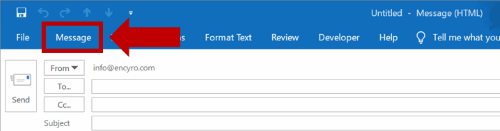
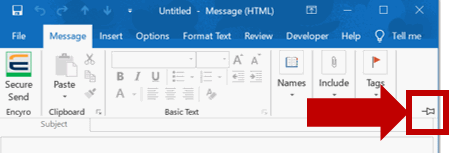
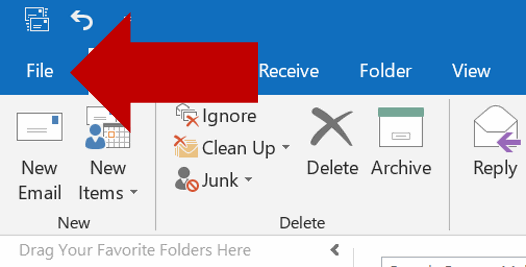
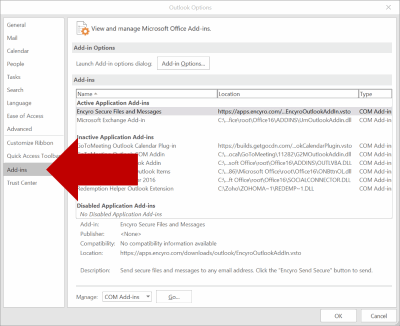

Team Encyro