How do I receive a secure reply to my regular emails? How to help my clients get easy access to my upload page? Will my client remember to use my upload page next time they email me something sensitive?
It is a good idea to place your Encyro upload page address in your email signature. That way, clients can easily find it. Whenever they are responding to your emails and need to mention something sensitive or attach a file securely, they can use your upload page.
For example see the following email signature (the red arrow shows the upload page link):
To create or edit your email signature, see the instructions below for your email account or program.
1. Gmail (and G-Suite)
The instructions from Google are available here (includes instructions for 'Send mail as' feature users).
In short, if using Gmail on your desktop:
- Open Gmail.
- In the top right, click Settings and from the menu that pops up, select "Settings".
- Scroll down to the "Signature" section, add your signature text in the box. If you want, you can format your message by adding an image or changing the text style.
- Within the signature section type "Click here to send us a secure message" (or "Click to send encrypted email" or other text that you prefer)
- Select the text that you typed and click the "Link" icon in the signature menu:
- In the window that opens, add you upload page address in the "Web Address" box.
- Click OK
- Add any other items you wish to add to your signature, such as your business name, address, logo, confidentiality statement or tagline. You may format the text such as make some items bold or larger.
- At the bottom of the Settings page, click Save Changes.
To verify, compose a new Gmail message and you will see your new signature in the message body.
2. Microsoft Outlook (desktop application)
[For Outlook.com webmail access, see these instructions.]
Instructions from Microsoft are available here.
In short:
- In Microsoft outlook, open a new email message.
- In the Message menu at the top, click "Signature" on the menu ribbon. Then click on Signatures. The button may appear differently depending on your screen and window size:
- After clicking the Signature button, if you get a drop-down menu, click 'Signatures' in the drop-down list shown. Some versions of Outlook do not require this step. You will then get a window named 'Signatures and Stationary.'
- Under Select signature to edit, choose New, and in the New Signature dialog box, type a name for the signature. (This name is not shown to your message recipients.) If you already have an existing signature, simply click that name in the list.
- Under Edit signature, compose your signature. You can change fonts, font colors, and sizes, as well as text alignment. You can also create a signature in Microsoft Word and then copy and paste the signature into the Edit signature box.
- Type the text you wish to link to your upload page, such as "Click here to send us a secure message", "Send me an encrypted email" or similar.
- Select that text and then click the web-link icon.
- In the dialog box that opens, make sure that "Existing file or webpage" is selected, and in the Address box, type your Encyro upload page address.
- Click OK
- Now, in the "Choose default signature" area (top right), select the email account for which you want to assign the signature. Make sure that the name of the email signature you just created shows next to both "New messages" and "Replies/Forwards."
- Click OK. Then close the new message also.
To verify, start composing another new message and your email signature should show up in the message body.
Others
For other email accounts or programs, please feel free to contact us.
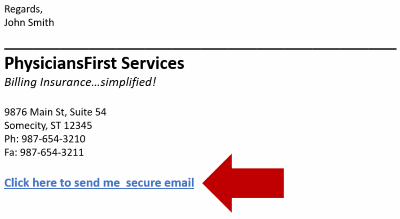
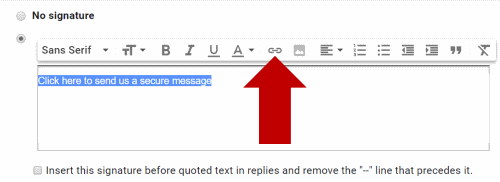
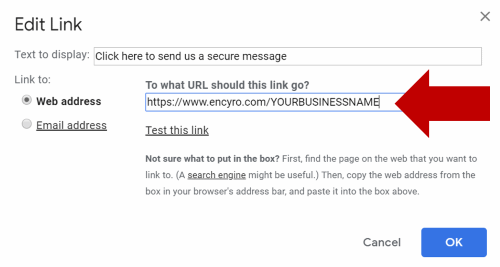


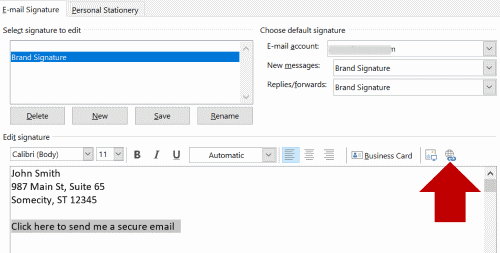
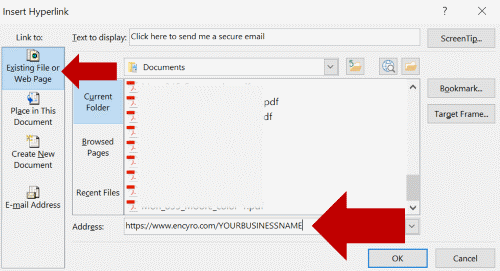
Team Encyro