How do I add a link to my email signature for people to upload documents securely?
(If you do not use Outlook, see this article for Gmail, or contact us for other email programs.)
Instructions from Microsoft to edit your email signature in Outlook are available here. In short the steps are:
- Start a new message by clicking "New Email"
- Click the "Message" tab if not already open in the new message window and find the "Signature" button. The button may look like one of the two options below:
- After clicking Signature, you may have to click "Signatures" depending on your Outlook version. You will then get a window like this:
- If you already have an existing signature, it will be shown. Else click "New" and in the little popup enter a name for your signature. With that name selected under the "Select signature to edit", click in the 'Edit Signature' area.
- Under Edit signature, compose your signature. You can change fonts, font colors, and sizes, as well as text alignment.
- To change the colors, if the option in Microsoft's user interface is not obvious, look for the box in the menu that says "Automatic"
- If you want to create a more robust signature with bullets, tables, or borders, use Word to format your text, then copy and paste the signature into the Edit signature box. We do not recommend adding images as they do not appear correctly in all email clients.
-
Add your upload page link to your signature
- Type the text that you want, such as "Click Here to Upload Documents Securely", "Securely Send Us Your Documents", or "Secure File Upload". You may use any text that is best for your clients to understand, such as industry specific terms "Upload your W2 and accounting records securely", "Upload Insurance Card" etc.
- Click the link-icon in the menu just above where you are composing your signature. This icon looks like a globe with a chain-link:
- You will then get a window to type your desired upload page link.
- Make sure "Existing File or Web Page" is selected on the left.
- Make sure the "Text to display" box shows the text you want to appear for the link.
- Type your Encyro upload page address in the box for "Address"
- Click OK to close the window that was opened for adding the link address.
- In the previous 'Signatures and Stationary' window, under "Choose Default Signature", select your email address from the "Email Account" menu.
- Then, next to both "New Message" and "Reply/forwards", select the name of the signature that you just created or edited.
- Click OK to close this window. The close the new message window as well.
- Click "New Email" to start another new message and see what your signature looks like. You may send a test email to yourself what the signature looks like in the received email as well.


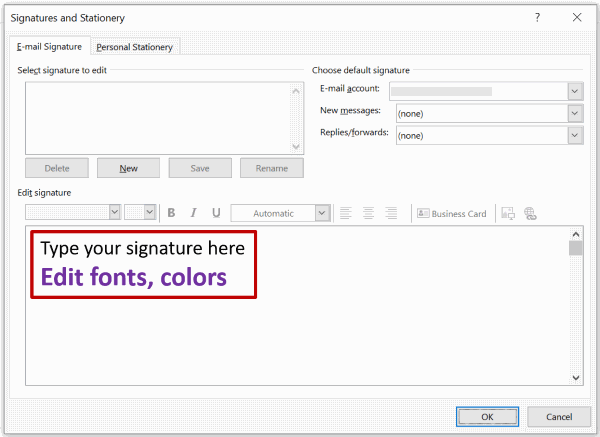
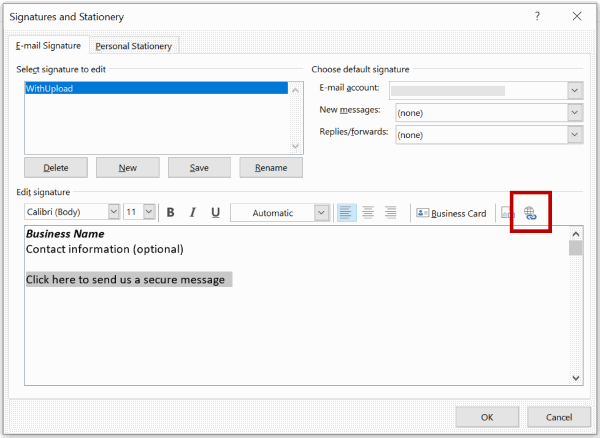
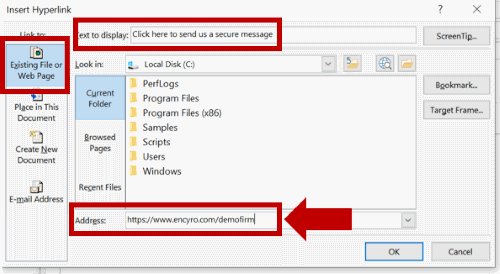
Team Encyro