How can I save text I use over and over?
Encyro Pro users can save templates for secure message (text) as well as the Email Introduction (subject and body). You assign a name to the template when saving it and then that name appears as a button that you can click to type out the entire template text.
Here is how:
- Compose your secure message as usual. If you think the text you typed (or a part of it) is going to be useful again, click "Save New Template" just above where you were typing.
- NOTE: This option will be disabled if you have already saved 20 templates. Delete a template before saving new ones.
- A new form will open showing you the template text. The text you typed in the message is automatically taken as the template text, but you may edit it.
- (Optional) Edit the template text if desired. For instance, keep only the re-usable portion of it.
- Enter a name for the template. This is used in the template button shown to you for using the template later. Select a name that will remind you of the template content. (Maximum 30 characters are allowed.)
- Click "Save New."
- The process for saving a template for the email-introduction is similar. Click the "Save New Template" button near the email intro subject and text.
- All templates that you have created will appear as gray buttons just above the text input area. Click the template name to insert the template text.
Edit or Delete a Template
If you need to make a change to the template text, fix a typo, or even change its name to something more memorable, click the small downward arrow next to the template name.
Then select "Edit Template" or "Delete Template" and you will be shown a form to edit or delete the template.
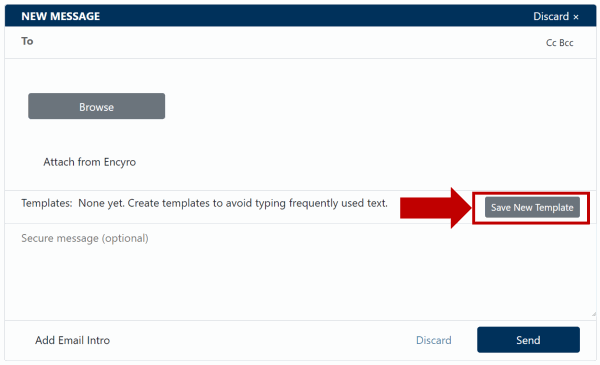
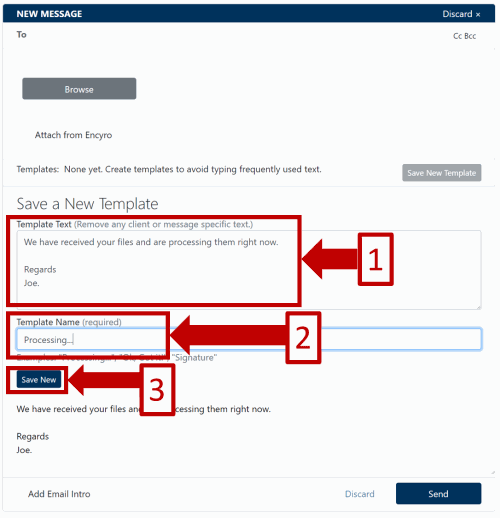

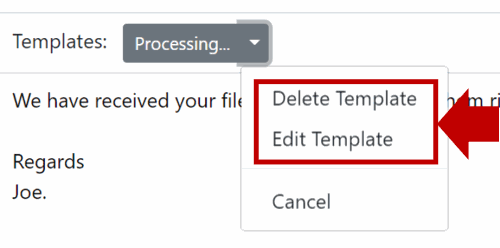
Team Encyro