Can I modify a previously saved template? How to make a change to a previously saved e-sign template, such as to change the reminder settings or add an additional field to fill in? How do I remove the previously added file from the template?
Summary
The basic approach is to start a new e-sign request with the current template, make the changes needed, and save the changed version as a new template (a new name is needed). Rename the templates as desired and delete the unnecessary (older) template.
Details
The steps in detail are shown below. Let us assume that the template to be edited is saved as "Template 1". We will rename it to "Template 1 old" and create a new "Template 1" with the required changes. Then, we will delete "Template 1 old."
- Click Compose E-Sign to show the list of current templates. Then click the small downward arrow near the template name and select the option to Rename Template.
- In the dialog that opens, rename the template to "Template 1 Old" and click Save.
- Now click on the template name to start an e-sign request with the existing template, "Template 1 old" that is to be modified.
- In the subsequent stages, prepare the e-sign request with required fields and configurations such as reminders, access codes, signing order, login types, and signature types.
- When you have the final e-sign request ready, click "Save Template" again and save it as Template 1.
- Here you may change the "Include File" switch to ON or OFF. Turn it to off if you want to remove the previous file from the template.
- Scroll up and click "Close" on the top right corner of the "Configure E-Sign Request" box.
- Click E-Sign again and in the list of templates, delete the older template that we had renamed to "Template 1 old" (click the downward pointing arrow next to "Template 1 old" and then select the option to "Delete Template").
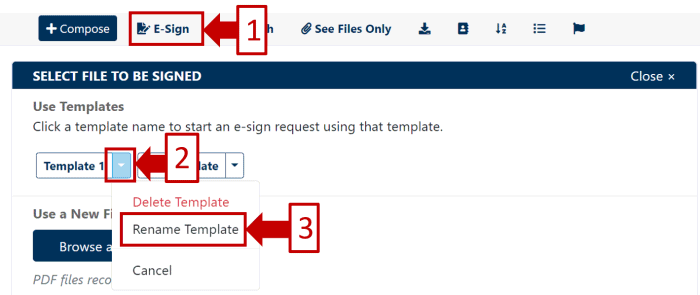
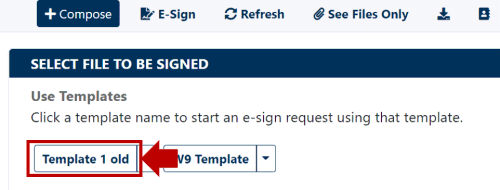
Team Encyro