Saving a draft
If you started working on an e-sign request, such as by selecting the file and adding fields, but are not ready to send it just yet, you may save the work done so far by clicking on "Save Draft."
- When inserting fields into the document, the Save Draft button is available toward the lower left.
- When configuring e-sign options, the Save Draft button is available near the "Send" button, to the very left.
A draft may be saved at any time after a file has been selected for the e-sign request.
Also, a draft is automatically saved right at the start and then every two minutes. Since you may have made changes after the draft was automatically saved (up to 2 minutes ago), we recommend that you click the "Save Draft" button if you wish to resume the draft later.
Resume a draft
Saved drafts appear above your client folders, under the heading "Unsent E-Sign Requests."
Click on the draft (file name and signer emails may be shown), anywhere except the small "x" symbol to resume the draft.
Delete a draft
If you resume a draft and send the e-sign request, the draft is automatically removed.
If you do not wish to resume and send it, you may click on the "x" to delete that specific draft, in the list of drafts shown under "Unsent E-Sign Requests".
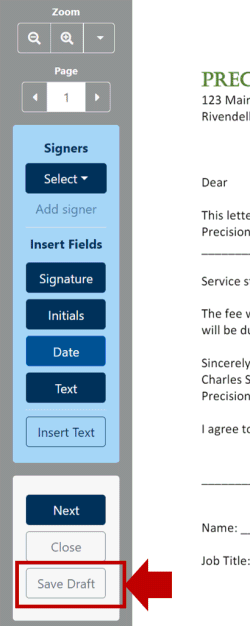
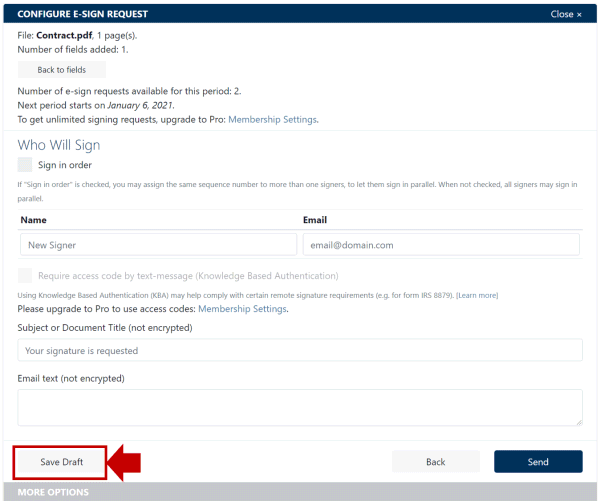
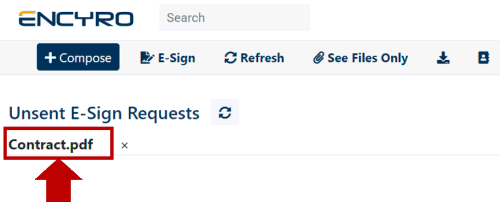
Team Encyro