How do I securely reply to a secure message? Can I forward secure files?
The usual Outlook reply, reply-all, and forward buttons work as expected. If you click these buttons on a secure message, the response will be sent securely. You will be prompted to confirm that a secure response was indeed what you intended and you will have the opportunity to cancel that.
- If you are reading the secure message within the Outlook reading pane (inline), the the Outlook reply/forward buttons are usually in the top ribbon under the Home tab.
- If you are reading the secure message in a new window (popped out window), then the reply/forward buttons are on the Message tab in the top ribbon.
If the secure message that you received was automatically decrypted for you (as explained here), the secure content is included in the response. (Be careful if you save it as draft because saved drafts may be automatically copied to your email server and from there to other email access devices such as your mobile phone).
If the secure message was not decrypted (such as when you are not logged in), the secure content is not included but the response message does say that the message had secure content that has been omitted.
Responding to, re-sending, or forwarding a secure message you previously sent: see this article.
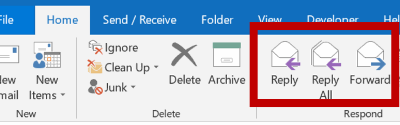
Team Encyro