When you send a secure message to someone, they receive an email with instructions to access the secure message (such as with an "Access and Let Expire" button). However these instructions do not tell your recipient what your secure message is about.
You may optionally add an email subject or email message that is included in the notification email. The subject and the email text can tell your recipient what the secure message is about. For instance you could say "Sending your tax paperwork in a secure message" or "To keep your personal information secure, I am using a secure message to send you the copy of your completed loan application" and so on. The idea is to let the recipient know what the secure message is about but not mention the sensitive information itself (that is part of the secure message). This helps the recipient feel assured that the secure message is indeed from you and that it is related to something they have been working on with you.
How to Add Email Subject and Text
When composing a new secure message from your Encyro account, click the "Add Email Intro" button near the bottom left of the secure message composition form (screenshot below).
Upon clicking that button, the message composition form will expand to show you two fields: one for an email subject and one for the email text. You may enter both items, only one of them, or none of them.
Remember that the text you enter here is included within the email itself, and so it is not encrypted. Do not include any sensitive information here. Sensitive information may be entered in the "Secure Message" box in the secure message composition form.
The email text you enter appears above the instructions to access the secure message. So if you wish to refer to the instructions or the secure message, you may use words such as 'below' or 'following' in your email text. For example, "Sending your K1 in the secure message below" or "See the instructions following this text to access the completed 1040s for the year 2020."
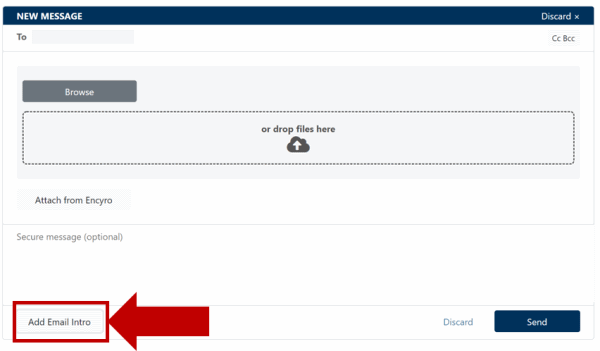
Team Encyro