The upload page displays your name and business name in large font. Your contact information including your address, phone, fax, and email can be displayed as well if desired.
Name and Business Name
- Your name and business name are set by accessing "Settings" within your Encyro account. Click on "Brand, Upload Page."
- Then click "Name, Business Name."
- Enter your own name.
- Enter your business name (or leave it blank if you do not have one).
- Click "Update."
Which name is shown larger
Your own name is shown as the primary name for your clients to recognize you and your business name is shown as the secondary name, in slightly smaller size than your name. If you wish to show your business name as the primary name, enter that in your name (and then enter your own name as business name).
Using only one name
If only one of name or business name is entered, then that will be used as the primary name displayed on your upload page. A secondary name will not be shown.
Contact Information
The "Address" and "Phone, Fax, Email" areas appear further below the Name area on the Settings page.
Address: First select your country from the drop-down list and then enter your address. Your country is not displayed on your upload page as most of your clients are likely to be from your own country.
Enter your desired address information. You may fill in only the fields you wish to display. For instance, you could just add your city and state if you do not wish to display your exact street address.
When the desired address is entered, click the Change Address button.
To delete your address, simply delete the entry or entries that you wish to remove (make the fields blank) and click Change Address again.
Phone, Fax: These work just like the address. You may leave them blank or enter your desired values. Enter them in the form you wish to display it on your upload page, such as with dashes or dots between parts of the number. You could add your area code in brackets, or add a country code with a plus sign if desired. An extension may be added if needed.
Click "Update" after entering the values. To delete, simply delete the entered value (make the entry blank) and click "Update" again.
Email: While the email address itself cannot be changed here, you can set whether your email address should be displayed on your upload page. The default is to not display your email address. This helps prevent automated tools from finding it on your upload page.
Your email address will be shown to your message recipients when you send them a secure message, or to others with Encyro accounts when they send you a secure message using Encyro. The settings here hides it from your upload page.
To change your email address on your account, contact support.
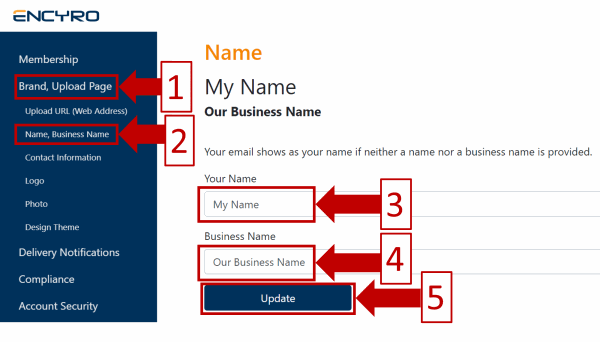
Team Encyro