How can I make sure I get the email notifications regarding secure messages in my inbox rather than spam/junk folders, or the Promotions tab?
Avoid Spam/Junk folders: Add "info@encyro.com" to your email contacts/address book/safe senders list.
- In Outlook, you may right-click the message and select the option for "Not junk" or "Security Options-> Not Junk".
- In most email programs, there should be an option such as "Not Spam" or "Not Junk" that you can use.
Add Trusted Domain: If your email program allows adding a domain to the safe sender list, add "no-reply.encyro.com" to the allowed-list or safe-list (also known as whitelist, in some older programs).
Gmail Promotions Tab: To prevent the message from being hidden in the Promotions tab (within the inbox) by Gmail, do the following.
- In Gmail, with the list of messages on the promotions tab in view, right click the email from Encyro and select Move to Tab > Primary.
- In Gmail, open the Encyro email, and then on that email, click on the gray-white chevron, next to the email subject:
The chevron should change color. With this, subsequent Encyro emails will arrive on the Primary tab within inbox.
Outlook.com Focused and Other: For Outlook.com, with one of our emails regarding your secure message open, click the "More" button in the top menu above the email and then click "Move to Focused Inbox." Subsequent messages from us should then arrive in the focused inbox.
If you are using the Windows 10 Mail app, right click an email and select "Move to Focused Inbox."
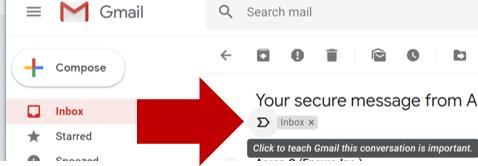
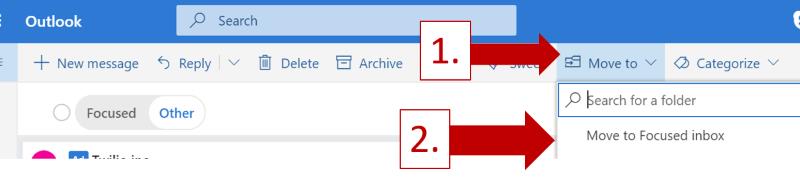
Team Encyro