The notification email regarding a secure message you sent to a client may not have reached the client's email address.
- Check that the email address is correct. If yes, feel free to contact us so we may check if our server received any error messages from the recipient email server. Sometimes the recipient email account is not able to receive email because
- Email account is over quota
- Email account no longer exists
- Email account blocks emails from external servers or emails with links. This can be the case for certain financial institutions.
- Our email may have ended up in the spam, bulk, or junk folders for the recipient. Ask your client to look in those folders, and if a message is found, they should mark it as not-spam or not junk, and also select the option to allow all messages from no-reply.encyro.com.
- Suggest your recipients to add "info@encyro.com" to their contacts or allowed list.
- Our email may be in the Inbox folder but shown on the Promotions tab (in Gmail) or the Other tab (in Outlook.com/Hotmail). Advise your client to look at those tabs in their inbox.
- For Gmail: If the email notification is found, click to open it and near the sender name, click the chevron pointing right. Upon mouse hover, that chevron icon will likely say "Click to teach Gmail this conversation is important." (See more details.)
- For Outlook.com (a.k.a. Hotmail): Right click the message and choose the option "Move to Focused." (See more details.)
- For Gmail: If the email notification is found, click to open it and near the sender name, click the chevron pointing right. Upon mouse hover, that chevron icon will likely say "Click to teach Gmail this conversation is important." (See more details.)
- The recipient email address is an automated account that expects the attachments (even sensitive files) to be attached to the email message itself. There is no human accessing the account who will click the secure message link that Encyro includes in the message. This is sometimes the case for health insurance companies.
- If the recipient is using Microsoft 365 based email, Outlook.com, Hotmail, or Live.com email, please see these steps.
Feel free to contact us for your specific issue.
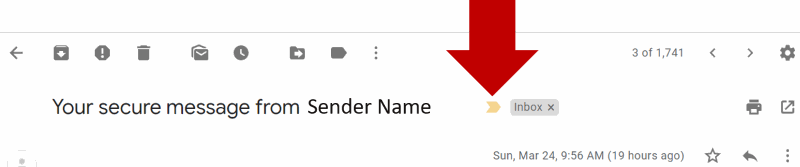
Team Encyro