If you are using the Encyro Pro membership (including trial membership), you may upload your photo. To upload your photo, login and select Settings from the top menu. Click on "Brand, Upload Page" in the left panel and then click "Photo" (or, if on a mobile device, scroll down to the heading "Photo").
The photo will show up on:
- Your folder to all your contacts in their Encyro account.
- Your secure messages displayed to recipients who do not have an Encyro account.
- Your upload page.
For your recipients with an Encyro account. the photo appears on your folder, such as shown in the example below:
For your recipients accessing your message without an Encyro account, the photo shows up on the secure message page:
The appearance on the upload page depends on the upload page design theme you selected. For one of the available designs, the photo appears as:
Photo recommendations: Please choose a photo in portrait orientation, typically a headshot. No specific size is required and we preserve the aspect ratio. It is best to choose a professional photo that helps boost your brand image with your contacts.
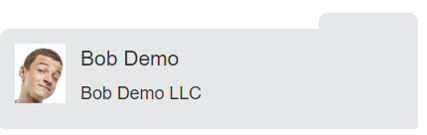
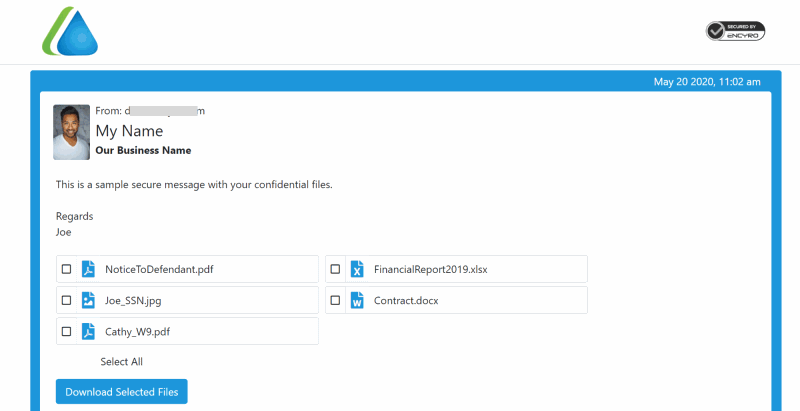
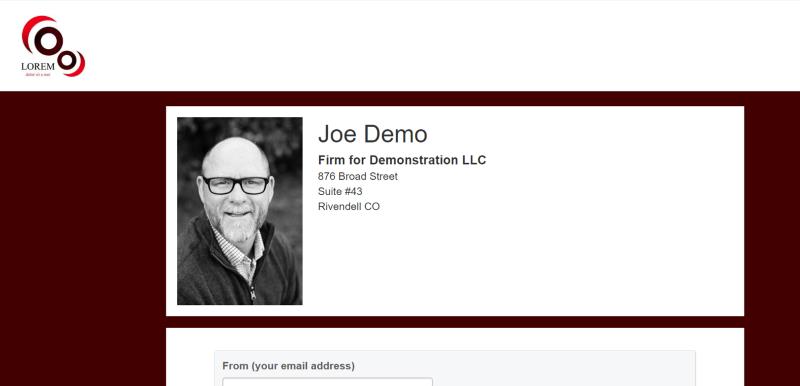
Team Encyro