You can forward files from your previous secure messages. This lets you find all your files conveniently in your Encyro account. Also, if you are away from your desk and do not have the computer with all your files, you can still access your Encyro account from a mobile device and forward files without having to download those files to your mobile device.
Unlike email, where you can only forward one email and its attachments at a time, Encyro lets you forward multiple files from multiple secure messages at once. For instance, if you need to forward files received from multiple patients or labs in separate messages to a billing and coding professional, you could do that without first having to download those files and then re-attaching them.
To forward a single message with its files: On your secure message view in your Encyro account:
- Click the "Forward" button on the message, near the Reply button towards its top right.
- This will create a new message ready for you to edit or send.
- You may remove some or all of the files from the forwarded message before sending the message.
- You may also delete some or all of the message content of the forwarded message.
To forward multiple files from multiple messages (in multiple folders):
- First start composing a message (either by replying or forwarding an existing message, or starting a new message).
- Then click on "Attach from Encyro."
- You will then be shown a window with all your message folders. You may click any folder and click the square icon next to any files that you wish to attach.
- After selecting files from one message folder, you may click another folder and select more files.
- The number of files selected within a folder will be shown on that folder in a blue icon on the folder.
- After you are done selecting the required files, click the "Attach Selected" button towards the top of the window in which you are selecting files. You may have to scroll up or down to find the button (it is available both toward the top and bottom, outside of all folders).
All selected files will now be attached to your message. You may send the message to one or more recipients.
If multiple files have the same name, the recipient(s) will still get all the files. The files with overlapping names will be renamed (with a number added) when downloaded.
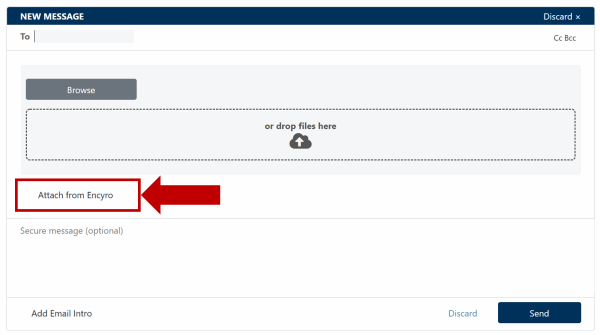
Team Encyro