Go to your Encyro account and click on "Settings" and click on "Brand, Upload Page" in the left panel. Then click "Design Theme" in the left panel (or, if on a mobile device, scroll down to "Design Theme" area).
Here you can select one of the standard design themes (templates) for your upload page.
- Click "Preview" under any of the theme options to view what your upload page will look like with that design - this DOES NOT CHANGE your upload page design.
- On the preview page, towards the top of the page, you may either click "Close" to return to your upload page settings or click "Apply" to start using that design theme.
- You may also click "Apply" under a theme option itself to start using that design theme.
Colors
The design themes shown in the section labeled Standard Themes use predefined colors.
To use your own colors on your upload page choose a theme under section "AI Themes." You must upload a business logo for these themes to be offered. When you select (or preview) a theme from this section, the design automatically adapts to match the most dominant color in your logo. Some of the designs may additionally use slight variations of that color.
When such a theme is selected, the page design template, the page footer area and the Submit button for the uploaded message is set to match your color.
To set a color that is different from the color automatically found from your logo, contact us and we can set it for you.
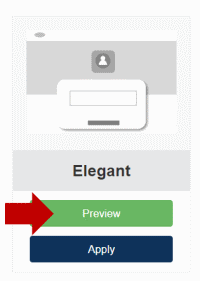

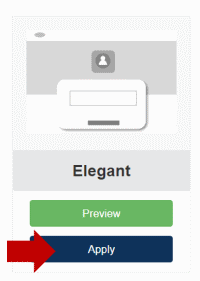
Team Encyro